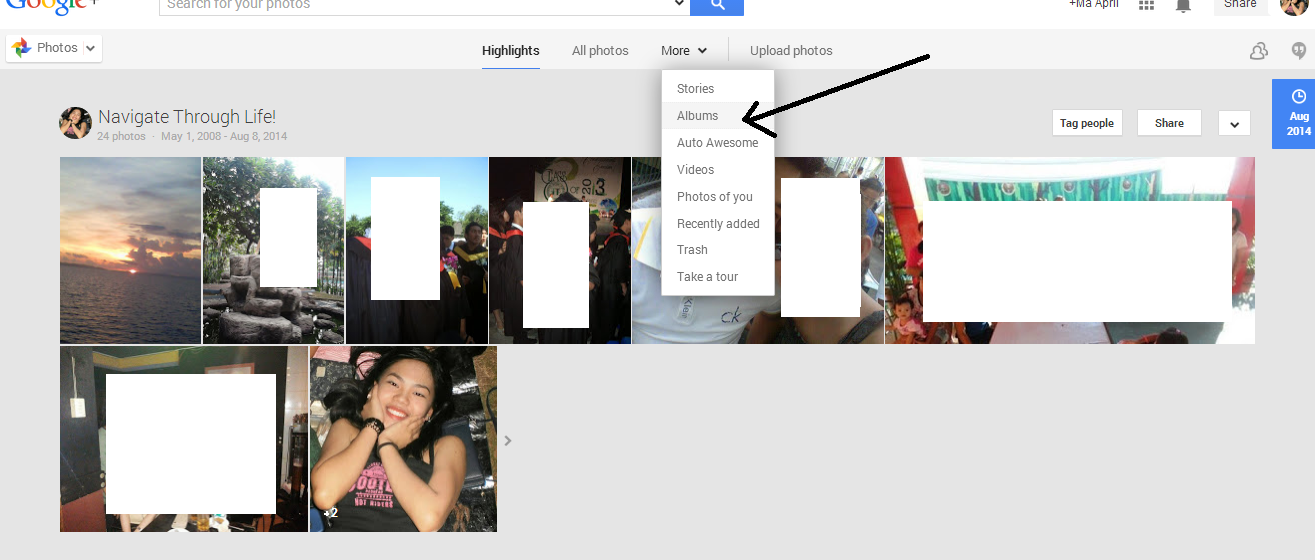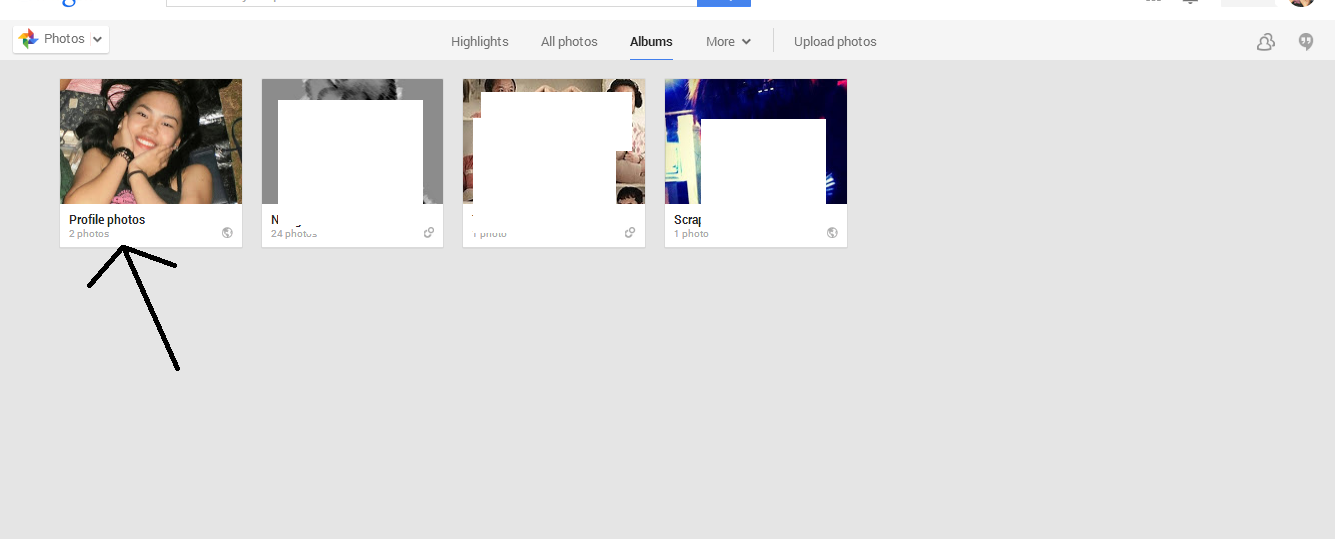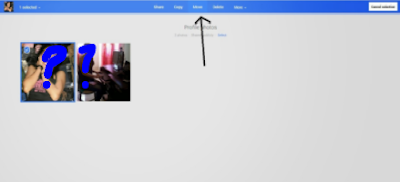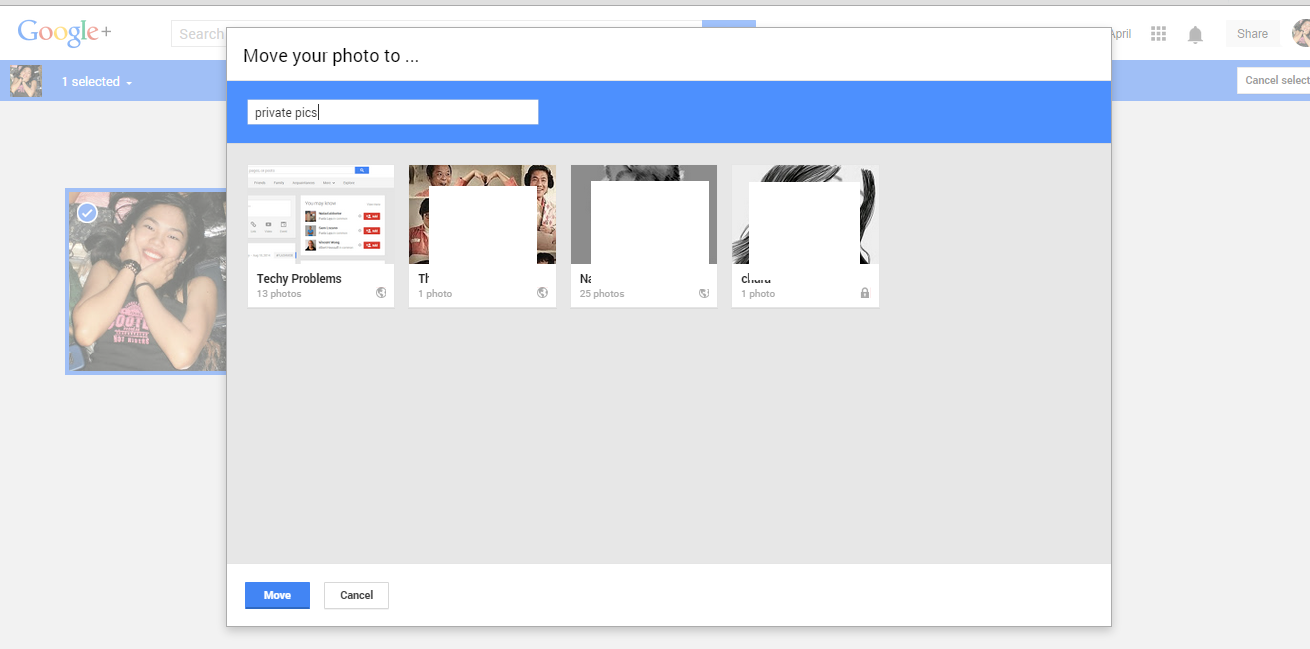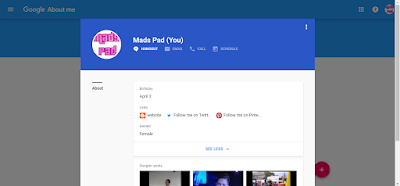Computer users such as students working in their school assignments and projects, employees in their workstations, or freelancers creating blogs. Without the keyboard, we cannot do the task efficiently.
Obviously, it is an output part of the computer may it be wired or wireless.
We use a computer for typing our necessary work without noticing the dust around, the food and drinks we are consuming on hand with the computer. Drinks like cola, soda, water, juice spilled, even fall out hairs directly to the keyboard. Then suddenly when we take heed of those keys we will observe the dust, crackers, dirt crumbs, and grease, sticky things inside and covering the keys as we examined it really closely. Mix dirt from different things and food all in a keyboard. Wow!
Well what important is, It is not too late to realize that our keyboard is full of bacteria that could transfer to our fingers or hands and who knows what we can get from the germs like diseases or allergies. It is inevitable not to get such germs on the keyboard because of extensive use. Possible causes of dirt or tiny things besides the keys during keystrokes are letters or keys not functioning most especially the commonly used letters like keys (BACKSPACE, Letter "e" and SPACE) according to Business Insider.
Well what important is, It is not too late to realize that our keyboard is full of bacteria that could transfer to our fingers or hands and who knows what we can get from the germs like diseases or allergies. It is inevitable not to get such germs on the keyboard because of extensive use. Possible causes of dirt or tiny things besides the keys during keystrokes are letters or keys not functioning most especially the commonly used letters like keys (BACKSPACE, Letter "e" and SPACE) according to Business Insider.
I experienced it before myself cleaning the whole keyboard keys was so effective for me. So when you experienced the same, don’t worry because with enough patience and determination to clean your keyboard, you can do it and germs stuck with it will be fully eliminated.
The thought that counts could be cleaning it with the following directions.
Before you start, you need to make sure that no current is flowing in your computer. To be sure, shut your computer down.
Plug in our out the keyboard. (If you are using the wired one) in to the system, plug it out to make sure no current shock is flowing (at least it’s up to you). If you are using the wireless keyboard, you may only shut down your system.
Cleaning Desktop keyboard (without taking off the keys)
For normal dirt in your desktop keyboard, You may choose to clean those without taking off the keys. You can do this by first preparing some cotton buds, at this time a cotton bud is your buddy in cleaning your keyboard.
Dip it with isopropyl alcohol, some 70% alcohol is recommendable. Just a gentle cleansing agent to prevent the fading of the letters in the keys. After dipping, Scrub it now with the keys directly to the dirt and the surface that needs to be cleaned such on the sides, face, top, and bottom.
You may also use a lint-free cloth or if you don’t have it, the alternative could be the unused lens cloth. If not available, just use a silky and soft tiny cloth that can suit the sides of the keys to be able to clean them.
For the laptop keyboard: The mentioned direction is also applicable.
Some may use a small toothbrush (You may use an old brush but make sure it is clean and the bristles are capable of taking out the dirt’s of the keys) I’ll be making a video tutorial for laptop keyboard soon.
Dub and brush it gently towards the keys and make sure that the cleansing agent can be (gentle alcohol, gentle dishwashing liquid, fabric conditioner) you are using is not spilling under or inside the keys because if you are not careful, the keys may not function once you turn on again the computer suddenly because inside the keys are wet and it may affect the system.
The technique here is you can first dub the brush into your chosen cleansing agent. Make sure it is not overly wet by dubbing it again in a cloth or tissue that can sip the excess water before brushing. Then brush it into every side of the keys. The recommended position of brushing is upward so that you can easily swipe to caught the specks of dirt easily.
(Note: Do not remove the keys on the laptop keyboard to avoid damage. Only in desktop mostly the keys are removable.)
Cleaning Desktop keyboard taking off the keys
I have experienced to have a very dusty keyboard and I was shocked to see what is inside after removing the keys from it.
This is the back of the keys while still in store in the half of the board. I unscrewed the screws first before opening to be able to remove the keys.
Typically hairs, dust, dirt, small bits of crackers, are those things I saw on the inner surface of the keyboard. See below image.
Most of the desktop keyboard keys can be removed by using a safe tool such as a screwdriver or any turn screw or any bread knife. It is very simple to remove but you need an extra effort as you are not pulling out one key but many keys usually around 70 keys.
I suggest also that while you remove the keys out the board, put them into the right place while away or take a picture of the keys to knowing their original position. Prepare a keyboard map. See below image positioning the keys in their right place while away.
1. The first step is to place your chosen tool in the corner of the key and then lift, move it up to remove the keys. Some desktop keyboard is made as irremovable so you shall observe the areas of your computer if it is removable or not. To be sure, you can search the model of your computer and look if it is removable or better yet contact the manufacturer to prevent your keyboard being damaged. You can also try to shake gently the keyboard to put out the dirt and dust easily.
2. If the keys are already removed and everything is ready to be cleaned, wash to clean each key using the chosen cleansing agent (could be alcohol, liquid soap mix with water, and etc.) In my keyboard case, I used alcohol with the small amount of water.
3. Clean the “Keyboard” or the storage displayed of the keys. “the board or the trench”. Dip a cloth or can use small/disposable towel into the chosen cleansing agent and wipe the keyboard surface. But warning on this, you have to be careful on cleaning the trench as sometimes there is appeared keyboard electric lines(see below image) that can be damaged once it becomes wet and directly used with electricity.
 |
| Image shows what is behind the soft circle storage of keys |
If some part of it accidentally poured or spilled by the small amount of water, you have to make sure the keyboard trench is dried off before using. To do this, you may also use a soft vacuum or compressed air. The image below is a cleaned keyboard trench.
Before I input the keys back again into the keyboard trench, I tried to position different letters formed a word “ I love you” for my readers. On the other hand, wrong positioned of the returned keys may affect the corresponding letter keys. So the keyboard map or It is essential to prepare a guide like what I did which I re-positioned them while out on the keyboard trench.
 |
| Image shown is when I was happy to accomplished cleaning my keyboard |
4. When the keys are now dry, cleaned and ready to be used again, return the keys to the board and put them back into their right place. To feel the accomplishment wipe the cloth into the surface on the returned keys. If the keyboard is wired then plug in it to the system again.
Now your keyboard is ready to be hit again for using with a lesson learned. At least don’t bring your snack always at hand while typing. You may also test the key function and Turn on the computer.
Welcome back clean and restored keyboard!
Welcome back clean and restored keyboard!
 |
| Rebuild keyboard now ready to use :) |
Disclaimer: I'm not really an expert, this is only base on my experience and resulted in effective and successful. So, clean your keyboard carefully at your own risk.
Share your comments below. To follow Madspad., you may visit the contact page or Kindly check the 'Stay Connected' section on the right pane :)